Autofill is one of the simplest form filler extensions available for Firefox. The last version released by the creators was v.2 in August 2004. This edition was originally created to only work with Firefox releases before version 1.0. I opened up the extension and made a few tweaks to enable it to work with Firefox 1.5. We have not had any bug issues since we started to test it out, but please report any in the comments or directly contact the creator. Autofill’s offical webpage is autofill.mozdev.org. If you have upgraded to Firefox v1.5 and Autofill v.2 has become a faded item in the Extensions list you can just click install on this site and it should overide the old version for your. (allow skatter.com to install this extension or just save it)
Autofill v.2 and v.25 Feature List:
- Auto highlight of all fillable forms
- Unlimited custom profiles
- Toolbar Button
- Credit Card filler (w/ password protection)
- See the offical website for full list
Install (or save): autofill_25.xpi
Link: Autofill HomePage | Mozilla Update
Related: Firefox v1.5 Released | Best FF Extensions
Recent Posts: Agent 18 iPod Video Case | NeWs Up^2-DaTe (29)
Update: Autofill v0.3 Offically Released w/ Firefox 1.5 Compatibility
(Note: This site has nothing to do with the creators of Autofill and is not responsible for any damage caused by using this product. There are only few version tweaks been made to support FF v1.5. No core software content has been modified.)
Update: If the “OK” button wasn’t working it was probably because an older users session didn’t exist on you computer. To make it work read this. Install the extension provided above for Firefox 1.5. Restart Firefox and try to enter a profile if it doesen’t work do the following. Go to “C:\” in My Compter and open the “Documents and Settings” folder. Go to the user you are currently logged onto or Administrator. Next open the “Application Data” folder. (if you can not see it enable hidden folders by going to tools > folder options… > view > advance settings > show hidden files and folders) Now open the “Mozilla” folder and the “Firefox” folder inside that. Enter the “Profiles” folder and open your profile folder. Now you should see a “prefs.js” file in there. Open the doc with NotePad or another editor and fill in your personal information in the fields shown on mozillaZine’s Forum.



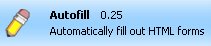




Duh! I completely missed the update at the top of the page… Sahas was nice enough to clue me in on my oversight and now I’ve got Autofill working.
Thanks much, Sahas!
Why the heck is autofill (ya know, for shopping and such) not already a standard feature in FireFox?! Safari’s implementation is very good. IE has had this for ages. Come on!
I installed autofill and, after filling out my profile info and pressing “okay”, nothing happened. The window wouldn’t close, so I ignored it for a second and kept browsing. Then I got a blue screen and my comp restarted. Tried filling it out again, still wouldn’t close after hitting “okay”, so I pressed “cancel” and uninstalled it.
When I click the “click here if you’re OK button doesn’t work to get a fix” it just brings me back to this page. ???
Hmm, I also tried the mozilla forum workaround and that didn’t work either. maybe I’m doing something wrong but I can’t figure out what it is.
Hey everyone, (admin)
This version of Autofill is no longer required because Autofill v0.3 has been released by the original creators! (and it supports Firefox 1.5) Here is a early release of a Skatter Tech Post: http://www.skattertech.com/2006/01/autofill-v03-offically-released/
Try BizForm Bar. I found it very useful and it’s completely free. Unfortunately they haven’t created a copy for Firefox yet.