Setup Multiple Monitors In Vista
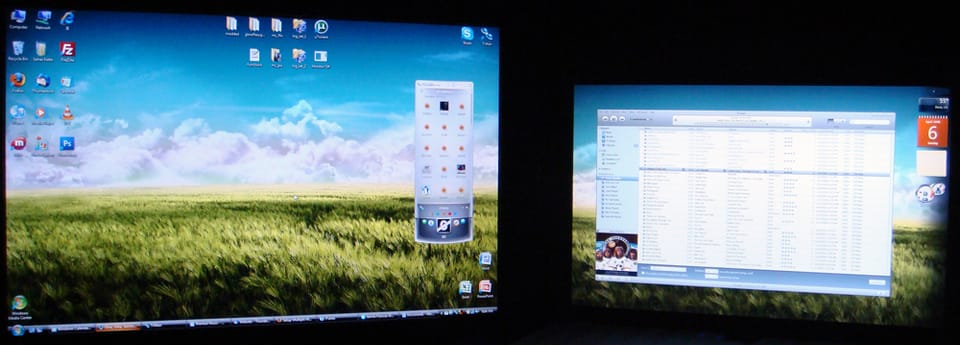
Some Small Requirements:
- Decent Laptop with VGA or HDMI output
- A monitor with VGA or HDMI input
- A VGA or HDMI cable to connect both together
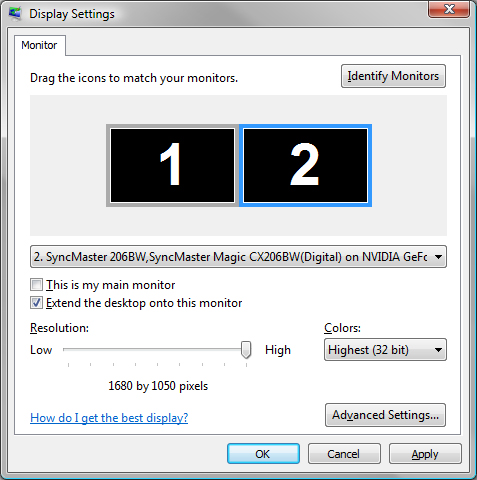
Getting To The Settings:
- Connect your laptop to your external monitor
- Right Click on your desktop and select Personalize
- Open the Display settings window (at the bottom)
Next arrange the two monitors to the setup you have. Monitor 1 would be your laptop’s display and Monitor 2 is your additional display. So, for example, if your laptop is on the left and the monitor is on the right, drag the two boxes around so that Monitor 1 is on the left and Monitor 2 is on the right.
Extending The Display:
- Select Monitor 2 in the visual or from the drop-down menu
- Check the box besides “Extend the desktop onto this monitor”
- Just hit Apply. The screen should flash and you are done!
You should now be able to drag a window, this web page for example, from one screen onto another. If you would like to move your Start Menu onto the other display, just drag it onto the other screen. (Right-click and unlock the Taskbar first!) Also note that sometimes Vista messes up the resolutions, so if one of the windows looks horribly wrong go back to the Display Settings and manually drag the bar to the correct resolutions for each monitor. If your machine is using either the NVIDIA or ATI control panel, I suggest using that to configure your setup instead of using the default Vista Display Settings.
If you have any problems, questions, or suggestions feel free to express them below!
Related Article: Setup Multiple Monitors In XP