Infographic: How To Pick A Strong Password

Picking a strong password is no longer as easy as it once was. Using using several web services and multiple devices might make life easier, but it also comes with a price: vulnerabilities. It is especially a concern when it comes to protecting private information such as bank accounts, credit card digits, and social security numbers.
Using a single password for everything is a pretty bad choice. If a shady shopping website lets your password fall into the hands of hackers, they wouldn’t even need to break a sweat to get into your banking accounts. Having independent complex passwords with uppercase and lower case letters along with numbers and symbols is very important. Longer passwords are harder to remember, but they are even harder to crack. The following infographic offers great do and don’t tips:
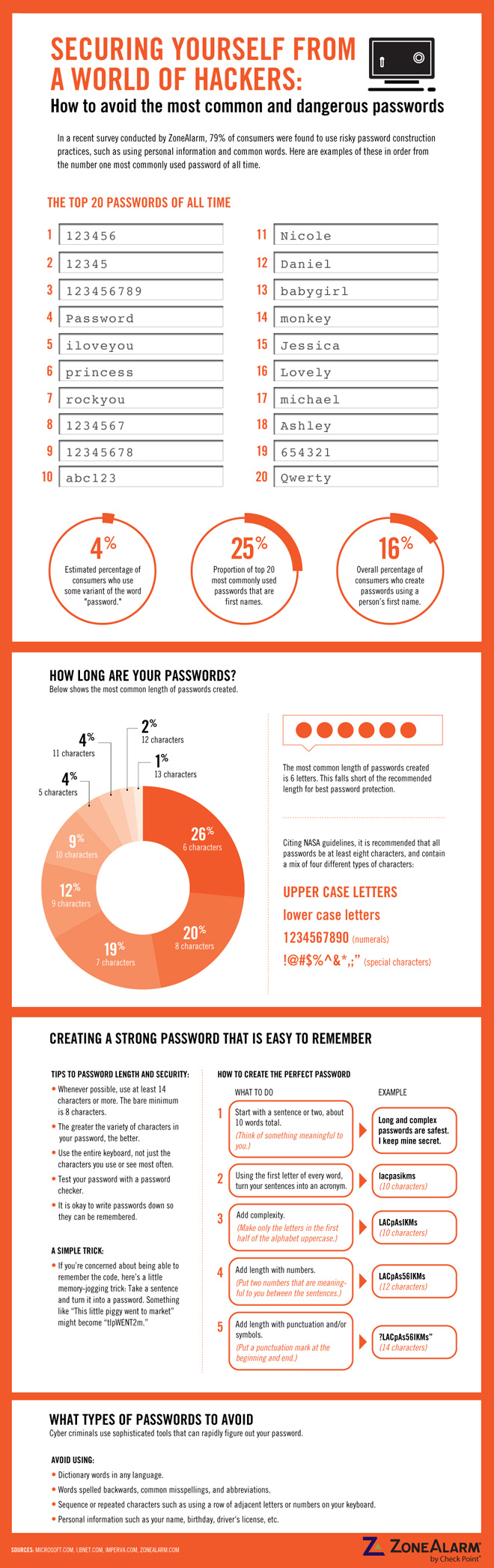
If you choose to take this advice and create secure passwords, you will run into another problem: remembering them. For website passwords, most modern web browsers offer great password management tools. Mozilla Firefox even offers the option to set a master password so others using your machine can not make their way into your accounts.
If you are even more paranoid, KeePass is a great open source cross-platform password manager. It even offers two-factor authentication by requiring users to use a flash drive, which works as a key to unlock the database, in addition to a regular password. Steve Gibson’s secure online password generator is also great for creating a random key from any browser.
Links: Infographic via ZoneAlarm