LogMeIn Ignition For Android (Review)
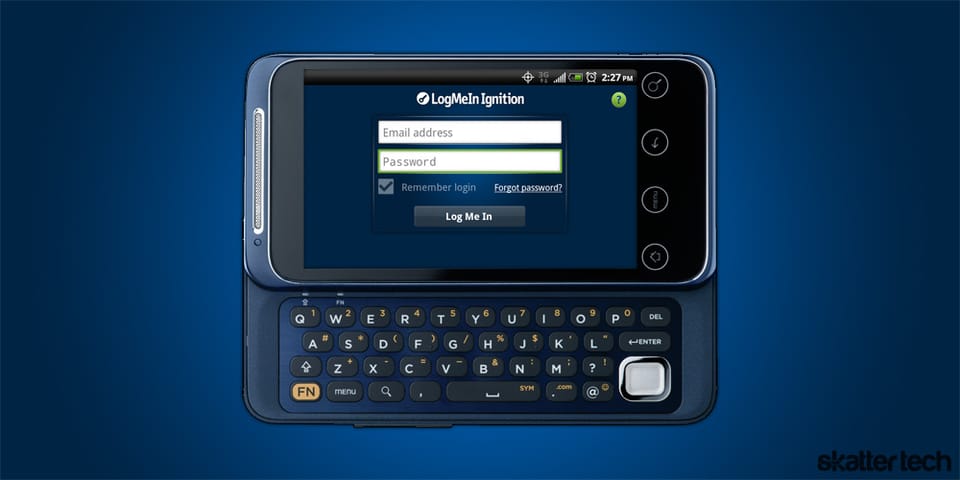
I first got my hands on LogMeIn Ignition about a year ago when I was an Apple iPhone 3GS user. The mobile app offered easy access to my Windows 7 machine from just about anywhere. While it was an awesome technology to show off to friends and family, I rarely ever found a need to use it. A low resolution display, a tiny screen, and a slow network did not help either. Although my opinion would have been different with the iPhone 4 due to a high-resolution screen, I really began putting this to use on my HTC EVO 4G over the past few weeks. A large screen with a kick stand and a snappy 4G network undoubtedly makes for a better experience.
Getting Setup
As a pretty geeky person, I have actually configured my router for port forwarding and setup a custom DNS name for easy access to my computers with the Remote Desktop Protocol (RDP) technology that Microsoft bundles with Windows 7. Unfortunately, this is rather complicated for the average person. LogMeIn offers an extremely friendly experience that even got me to switch over.
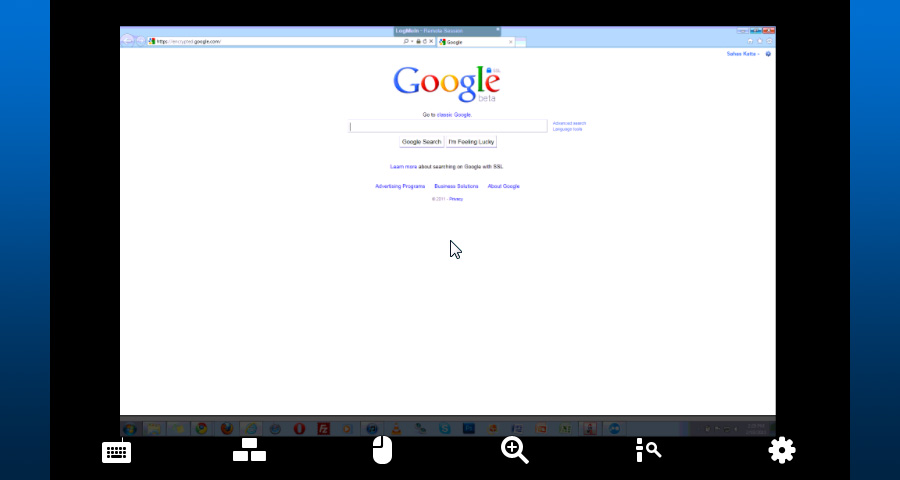
After creating a LogMeIn account on their website, I had to download some software for my Windows 7 machine. It took just a few minutes to install without any trial-ware or other gimmicks. Although I did not have a chance to try, there is full support for Mac OS X users as well.
Once the client was ready to go on my computer, I headed to the Android Marketplace to buy, download, and install the mobile app. I entered my LogMeIn username and password into my phone and a list of my devices appeared within 30 seconds. Another tap and I was already connecting to my computer at home. The whole process took under 15 minutes, which is pretty impressive.
What Can It Do?
LogMeIn Ignition essentially turns your smart phone into a wireless mobile terminal for your Macintosh or Windows machine. With an Android v1.5+ device and internet access over 3G, 4G, or WiFi, you have everything you need. Although I was using an year-old smart phone, LogMeIn also added support for tablets such as the Samsung Galaxy Tab recently.
Although this technology is not ideal for enjoying video content remotely, it is an amazing way to control your computer on the go. It even saved me when I recently forgot to send a file to a friend before heading to a conference. I launched LogMeIn Ignition on my phone while waiting for my flight in the airport terminal and connected to my computer. With Wake-on-LAN support, the software forced my Windows 7 laptop to wake up instantly. I now even had access to all the data on an external hard drive which was fortunately plugged into my machine’s USB port at home.
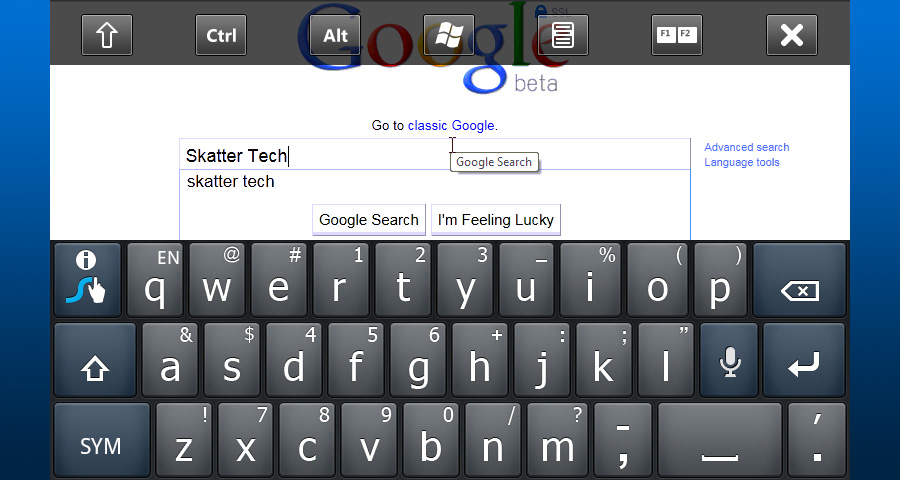
I could even see the contents on both screens of my dual monitor setup on my phone. Thanks to the pinch-to-zoom and tap controls, the experience is actually bearable on a mobile device. I used the native Android on-screen keyboard to type out the name of the file into the Windows 7 Search tool. Once a folder popped up, I dragged the wanted file into my public Dropbox folder. I copied the public link and emailed it to my friend from the full Gmail interface in Google Chrome in a few minutes.
LogMeIn Ignition offers settings to adjust color quality, resolution settings, and network speeds for better performance. I found “black and white” mode extremely responsive when networks speeds were slow. For additional security, users can blank the screen and lock the keyboard during remote sessions to prevent unwanted use by anyone who has physical access to your machine.
The Bottom Line
I can not imagine a forseeable time when I would use LogMeIn Ignition to get work done just yet, however it is a lifesaver for quick urgent tasks. For the majority of people, this technology is probably unnecessary. It might be a different story if you work in IT, provide tech support, or are just geeky. Although LogMeIn Pro costs about $70 a year, the company also offers a free desktop client which works perfectly with the mobile app. Unfortunately, consumers can not get away without opening up their wallets. The Android Ignition app will run users a one-time $30 fee.
If you need remote mobile access to your computers from time-to-time, LogMeIn Ignition is a great choice. With plenty of security and trusted brand name to back it, you can not go wrong.
Links: LogMeIn Ignition for Android