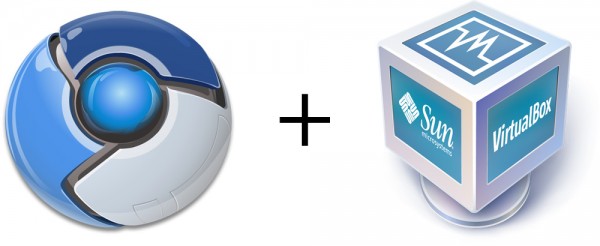
Google Chrome was announced yesterday. As a geek, the first thing I naturally wanted to do was install it. Since I don’t have an extra machine lying around, the easiest way to do so is to run it virtually on my existing machine. So I decided to make a quick screen cast on how to install Google Chrome OS in VirtualBox. (Credit for the idea goes to UbuntuForums) It’s actually quite easy, even if you’re computer illiterate. To get started, just watch the video below:
Things Needed:
- Download & Install VirtualBox (Free)
- Download & Unzip the Chrome OS image (via GDGT.com)
Update: Looks like GDGT posted a image for VirtualBox as well. However it doesn’t seem to work. Just stick to the VMWare .vmdk file for use with VirtualBox as I did. Otherwise it just loads a black screen.
That’s pretty much it. If you have any questions, please feel free to ask below!







Hello sahas,
I just followed the whole video and did everything you did, but Chrome OS doesn’t seem to boot on my computer. Im using Virtualbox 3.0 on Mac OSX Snow Leopard. Do you have any suggestions?
thanks
on a windows XP machine, SP3 2.8GHz Dual Core, 3GB of RAM – black screen after the Virtual Box splash screen
@ Bill Ahern
I Have the same problem, also only a black screen. When i boot Chrome OS it seems to be doing something, but then it hangs at the black screen.
the same… black screen :(
Edit: Win7 64bit 4Gb RAM
Okay looks like some small changes happened. The Chrome OS file I had used in the tutorial was the .vmdk image. Although it was designed for VMWare, it worked perfectly in VirtualBox. After that, it looks like GDGT uploaded a .vdi file for VirtualBox users. And that doesn’t seem to be working.
Oddly, I also get the black screen from that. So Solution: Just download the VMWare file for use with VirtualBox, it works just like it did when I posted this!
Anyone else having trouble logging in (getting a network not connected error message)?
Got the .vmdk image running in VirtualBox on XP pro, but I cannot log in. I get ‘Network not connected’. My other virtual machines connect fine. What have I missed?
I didn’t make any changes to the settings other than what you saw in the video. I’m using the latest version of VirtualBox 3.0.12. Also should mention, during install, I didn’t choose to install any of the extra components. However I doubt that’s the issue. Hmmm…
Login as “chronos”, no password, and it should work.
Yes, I’ve updated VirtualBox to 3.0.12, then deleted and recreated Chrome VM on the new version. Still get the message after entering id and password ‘Network not connected and offline login fail’. If I take Machine/Session information dialog from the VirtualBox header, I can see data transmitted and received by the Network Adapter (tx 3,818 b, rx 8,132 b). This small exchange seems to be the same on every attempt.
Found a remark on gdgt.com saying you need set the network to ‘bridged’ rather than ‘NAT’. I’ve tried this setting, but still no connection.
I have the same problem, tried with ‘bridged’, both by cable and wireless, can’t run network service :/
This is a bug, I think: http://code.google.com/p/chromium-os/issues/detail?id=662
Use the solution I said above.
For anyone with the “network not connected…” error. Just leave the virtual machine running at the login screen in bridged mode for some time (i left it for just under an hour) and then try again. it worked for me after that wait…
I have to the point where chromium is askinf userid and password .
No idea how to create userid and password.t
Username and password –> Gmail account
.vmdk image runs for me under VirtualBox 3.01.10. However, cpu utilization for Youtube videos is through the roof and the video runs extremely slow. I even allowed this virtual machine to run two cpu cores via the VirtualBox system settings. Even without running video, this virtual machine appears to be hogging significant cpu time.
If the login screen says “network not connected”, I simply rebooted and it worked.
And you (John) need a gmail account to login.
Q: What is Username & Login?
A: Just get an account at http://www.Gmail.com
Q: CPU Overkill usage?
A: Not surprised. It’s an early build. There’s probably no support for utilizing the VirtualBox extension to use the computer’s GPU. (Overall not that impressive yet either!)
Q: “Network Not Connected”
A: Looking into it. Only one possible issue on my mind. When I installed VirtualBox, I didn’t opt-in to have the extra three components for Python, USB, and Network installed. Network still works without it just as any other application would. It just won’t have access to the NIC on it’s own.
‘Network not connected’ finally solved by setting to ‘bridged’, attempting a login and then leaving it for 20 minutes, the next login attempts worked fine. Now to figure out how to change the keyboard mapping to UK!! Thank you for everyone’s contributions!
Perhaps I’m spamming now….I found somewhere you can login as “chronos”, no password to get in. None of these suggestions actually solved my problems, probably because of the bug I added above.
user=chronos passwork=password also user=dell password=dell I read them at the site you download from. just get a gmail account
Doesnt’ work at all
I only get to the login screen, just like your video…
worked fyne with virtual box…..
thanks…worked as shown…though it logged me out 1 time…performance is not quite up to the mark..
Hey, Thanks for this video – exactly what i need. Appreciate it!
i got the vmdk file. used the latest virtualbox.Hangs at black screen. didnt work. any alternative?
I logged as “chronos”, it got worked… but I am not connected to network… I tried by changing proxy settings…. the option didn’t showed any dialog to change the settings….
Jithendra, when you try changing the proxy settings it opens a web page, look for it.
I have two problems:
#1 – The video resolution is too low, if I put the virtual machine e full screen the Chrome OS stays in the middle of the screen. (Anyone know how to solve this question?)
#2 – Slow, it’s very slow working in the OS.
yup it is opening a page to change the proxy settings , but the page it self says page can’t be displayed
I had this problem. If on wireless network, have you entered password? Click on the network name in one of the menus next to the clock.
downloaded the latest virtual box, then the vmdk file it did not work i get a black screen and it hangs
I’m sure of my password and user name, but Error says Incorrect Username or Password. Could a firewall be a problem?
Enter Chronos@gmail.com no password to get in the system