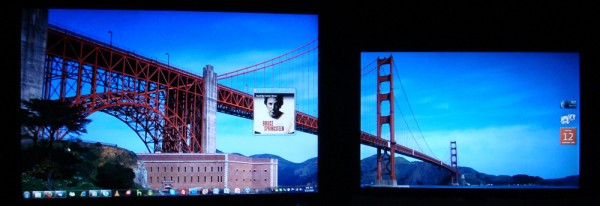 After my tutorial on setting up Multiple Monitors on Windows Vista last year, a couple of you have written in asking for help with Windows 7. For the most part, it’s just as simple and more options are now available as well. My setup currently consists of a Dell XPS M1530 laptop connected to a Samsung SyncMaster 206BW. I’ve got a dual display setup, so I can drag windows between the two displays and utilize all the screen space. It’s quite easy and you can have it setup in minutes.
After my tutorial on setting up Multiple Monitors on Windows Vista last year, a couple of you have written in asking for help with Windows 7. For the most part, it’s just as simple and more options are now available as well. My setup currently consists of a Dell XPS M1530 laptop connected to a Samsung SyncMaster 206BW. I’ve got a dual display setup, so I can drag windows between the two displays and utilize all the screen space. It’s quite easy and you can have it setup in minutes.
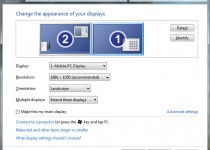 Hardware + Software Requirements:
Hardware + Software Requirements:
- Laptop with a VGA, HDMI, or DisplayPort output
- A Monitor with a VGA, HDMI, or DisplayPort input
- One cable to connect them together
- Running Windows 7, with proper drivers
Getting Setup:
- Connect the monitor to your laptop
- Right Click on the desktop and select Screen Resolution
- Choose “Extend these displays” found under “Multiple Displays”
For most, that should be about it. Just hit Apply and everything should be setup. But for instance say you have physically positioned your laptop and monitor above or below each other. You’ll have to make a few changes. Click Identify to figure out which monitor is which. Then drag the display icons into the proper position as they are located physically on your desk. If you would like the start menu to be located on a different display, click on the display you want and check the “Make this my main display” box. Hit Apply again and all should be working! Give it a shot, just try dragging a window from one display to another.
If you have any questions or just want to say thanks, feel free to leave a comment!
Related: Setup Multiple Monitors in Vista







Prob fixed. Actually, the setting should be “Extend these displays” with resolution 1280×960. I used “Duplicate displays” instead which kept having a black screen where the video was showing. Hope this helps others struggling with video output whilst working on another monitor.
queria pregunratles porque tengo un problema tengo dos pantallas una wide y otra flat, cuando tenia winxp andaba joya le puse win 7 y cuando arranco la compu me prede uno solo, para que funcione ambos monitores tengo que desenchufar en el arranque y despues conectarlo. que podria hacer. gracias
i have a question i have a duel 24 inch screens with win xp you could cross screen through the centre which i prefer but windows 7 you have to take it off the sides to get too the other screen how do i change windows 7 to let me do this change screens through the centre then the sides
You haven’t arranged the displays in the settings dialogue properly. You’ll simply have to switch the positions of 1 and 2 by dragging them around then hitting save!
drag it around?
Maybe I didn’t explain it properly. As the instructions in the article said, drag Monitor 1 and Monitor 2 to the actual physical positioning. See this image: http://skattertech.com/files/2009/09/windows-7-dual-monitors-settings-200×174.jpg
You can click and drag each monitor icon. Move it over to the way the displays are arranged on your desk.
your a champ that worked thanks alot
I do not get the multiple screen/monitor option when I click on the ‘screen resolutions’, so I cannot pick the ‘Extend these Displays’ option at all.
I have an older computer which ran 2 monitors well under XP.
HELP!!
I am running windows 7 and have both of my monitors connected and extended. I can move windows from one monitor to the other by using the shortcut (windows key + shift + left/right arrow), but i cannot move my mouse to the other screen. It stays within the borders of my main monitor instead of transferring over to the other one. Any idea how to fix this?
For me, I discovered that the displays were in the wrong order on the screen resolution page. Identifying them and reversing their positions fixed the problem.
I am trying to help my friend setup his new computer with 2 20″ Samsung monitors. I have never done dual monitors before, and I have 2 questions:
1. The monitors seem to be at different resolutions. Is this normal? I have tried to adjust the settings, but they both say that they are the same resolution according to the display menu.
2. I want to have the monitor on the left be the main monitor and the one on the right to be the “drag to” monitor. The settings are backwards and I can’t get them fixed. For example, I can have the monitors setup the way I described above, but you actually have to drag to the LEFT on the main monitor to get it to come up on the screen to the right. Make sense? I thought about physically switching the monitors, but then I would be forced to you the right monitor for my main, which I don’t want to do.
Can someone please help???
I can help, but can you leave a bit more 411 like
1. Make & Model of PC(motherboard if home-built)
2. Which version of Windows (Probably Win 7 just want to be sure)
3. Type of Video card(i.e. ATI, NviDia or Intel[or other]
The reasons are: different video (card or on-board) require different ways to setup Dual Monitor’s
Hi i Have a Advent CBE1401 X2550 computer and im having trouble dual screening it, it doesnt seem to find my second screen. Any ideas ?
Sorry it took so long to reply.
If your still having the problem let me know
Is the Monitor being seen in Device Manager on your Advent CBE141 X2550?
Let me know, I’ll get you fixed up.
Regards
just upgraded from windows vista basic to windows 7 enterprise. Was playinmg movies from laptop onto LCD TV but since upgrade to windows 7 enterprise, I’m unable to do so. Using 15pin VGA cable to connect. Went to screen rersolution but only get 1 screen on display settings when selecting screen resolution. What next?
Hi,
Give us some hardware info to work with.
PC make & Model(unless home built>, then Motherboard, Videocard & Monitor makes & Models
Try an upgrade to the latest drivers for your Video Card. Get back to us if you still have the issue
i manage to plug two monitors and they working fine, bt i want each monitor to have its background, if i change background on main screen it apply the setting to the other monitor
Hi,
Unless you can put two images of the same resolution together side to side(right to left) you will not be able to put different wallparers on without, a 3rd party app.
Try Display Fusion, the free version works well enough (I use the pro myself, for 4 different wallpapers on eash of my monitors):
http://www.displayfusion.com/
Thank you so much! I have been using a separate 24 inch monitor on my laptop, but having to close my laptop to project on the external monitor. I know – not very knowledgeable when it comes to computers. I googled how to set up dual monitors and you were the answer!!! This is so cool! I am now using both monitors. Have double the work space. Thanks again for sharing.
Glad we were able to assist you
I have an Asus eee 1005ha and have connected a monitor to it that works fine. But I would like to be able use the “Extend These Displays” option so that I can have an option other than duplicate displays or either/or. But, I do not get the option for “Extend These Displays” in the Screen Resolution box. I’m using Windows 7. Thanks for any help.
Don’t know if you can help, but can’t hurt to ask.
I have a new graphics card and I’m trying to set up my second monitor on it. The monitor is registered through Win7 BUT I can’t view anything on it. I get a ‘power saving mode’ response and the monitor shuts down. However I found windows is still registering this monitor despite the fact that it’s blank. I’m able to move windows off and on, I’m able to shift icons off my primary onto a blank, secondary monitor.
I checked the cables: no problem. Both work on the primary VGA output. I have a DVI-VGA converter, and I don’t think it’s the problem because Windows recognizes the monitor but it just won’t display.
Any help or advice would be great! I’m going to try to set my new vid card as the primary video card in my BIOS tonight to see if it fixes it. But again, help would be appreciated.
My question regards how to install a video card into a desktop computer
I have a new eMachine ET1331G-05W with:
NVIDIA® GeForce® 6150SE graphics card featuring:
Microsoft® DirectX® 9.0
Shader Model 3.0
NVIDIA® CineFX™ 3.0
NVIDIA® nView™ multi-display technology
NVIDIA® Digital Vibrance Control™ 3.0
I also have a dead eMachine T6542 with:
Intel® Graphics Media Accelerator 900
Is it possible to cannibalize the Old Intel Card and “add” to the new desktop?
Assuming that it is as easy as opening the cases and removing the older card and installing into an available slot on the new computer – will Windows 7 recognize the new hardware?
And if Windows 7 “sees” the new hardware, what other actions will I need to perform before plugging in the second LCD monitor?
I have added memory and changed out CD bays in the past – but those were very easy. Adding a foreign video card seems more complex. The last thing I want to do is cause NEW problems on a system that works perfect for me currently.
Thanks for any assistance you may offer.
When I disconnect my laptop from my work station (that has a 2nd monitor), my computer still thinks I am hooked up to the 2nd monitor, even though I go to the monitor settings and it only shows 1 monitor. So the problem is when I open programs (not connected to work station) that I had showing on my 2nd monitor…now they keep thinking there is a 2nd monitor. I can’t figure out how to force it to open up on my laptop monitor when disconnected. It’s been rebooted already but still no luck.
Hi,
I need assistance with two other problems I experience with multiple displays on win7, both relating to connecting a pc to a tv set:
1. For some reason, when I connect the DVI to HDMI cable from my Gainward GeForce 9500GT to my pc, the tv becomes my primary display. Even more, my pc display (Samsung SyncMaster 940bw) switches from its icon-full display to a display with Microsoft’s 4 color flag. I can, slowly slowly, configure my multiple display on my tv, and when setting it to a configuration in which my monitor (and not my tv) is my primary display. Is there a way to set the default configuration when 2 displays are connect in such a way that my monitor is the primary display?
2. The best solution I found was to choose the option “Duplicate displays (use analog display as primary clone)”. This configuration lets me see identical outputs both on my monitor and on my tv and keep standard performance on my pc+monitor. Still, this configuration is followed by an unfortunate side effect, my pc loses its ability to show Post information upon boot. This loss prevents me from accessing Safe Mode and from selecting a non-default OS (My system is a dual boot system, winxp pro and win7).
Hi
I have a Dell laptop inspiron 1420 with NVIDIA 8 bit VGA graphic card. Recently I’ve upgraded my OS from Vista to Windows 7 and my second monitor is not working anymore. When I go to Screen Resolution I can’t find “Multiple Displays” there.
Thanks in advance
From reading other inquiries, I acknowledge the fact that I failed to provide you with basic information on my system.
MB – GA-P43-ES3G
Graphic card – Gainward, GeForce 9500 TX
Operating system – Dual boot, win7 (default), winxp pro
BIOS – Award, E13, 4/22/2010
Hope this helps.
I seem to be having the same problem that a few others are having and th The only conclusion I have been able to come to is that my Eee Pc is brand new and still running windows 7 starter edition since I have not have the chance to get out and purchase an upgrade to home edition and I do know that not all options and features are available with Starter. If that is not the problem then you could you please respond with what could be the problem. This single screen thing just does not work for me.
I just bought latop HP Pavilion dv6 with 64bit winodws 7 os, it has an external monitor port ND n hdmi port, is it possible for me to link two wing monitors to it ?
hmmmm i can’t find the option extend thes display……
i need help -___-
I am having difficulty setting up my dual monitors. I have 2 HP 2009m monitors hooked up to a PC using Windows 7. I have installed a driver from displaylink and using an Ioogear video card. The second monitor just stays black thought and cannot get a signal from DVI or VGA. Can someone help please?
I just got a dual monitor and was wondering if there was a way to set it up so that when i’m streaming a show or movie or live tv on my secondary monitor so that when i click on my primary screen it doesn’t remove the full screen view of what i’m watching. Is there any way to fix this or is it always going to happen?
Try to use Actual Multiple Monitors as MM software for your multi-monitor computer. All features here – http://en.wikipedia.org/wiki/Comparison_of_multi-monitor_software