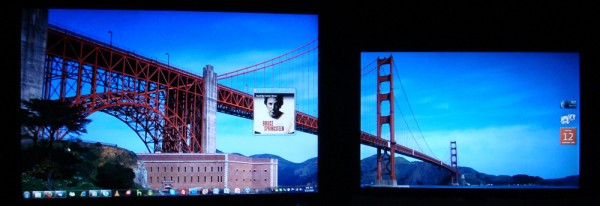 After my tutorial on setting up Multiple Monitors on Windows Vista last year, a couple of you have written in asking for help with Windows 7. For the most part, it’s just as simple and more options are now available as well. My setup currently consists of a Dell XPS M1530 laptop connected to a Samsung SyncMaster 206BW. I’ve got a dual display setup, so I can drag windows between the two displays and utilize all the screen space. It’s quite easy and you can have it setup in minutes.
After my tutorial on setting up Multiple Monitors on Windows Vista last year, a couple of you have written in asking for help with Windows 7. For the most part, it’s just as simple and more options are now available as well. My setup currently consists of a Dell XPS M1530 laptop connected to a Samsung SyncMaster 206BW. I’ve got a dual display setup, so I can drag windows between the two displays and utilize all the screen space. It’s quite easy and you can have it setup in minutes.
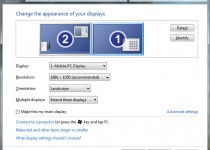 Hardware + Software Requirements:
Hardware + Software Requirements:
- Laptop with a VGA, HDMI, or DisplayPort output
- A Monitor with a VGA, HDMI, or DisplayPort input
- One cable to connect them together
- Running Windows 7, with proper drivers
Getting Setup:
- Connect the monitor to your laptop
- Right Click on the desktop and select Screen Resolution
- Choose “Extend these displays” found under “Multiple Displays”
For most, that should be about it. Just hit Apply and everything should be setup. But for instance say you have physically positioned your laptop and monitor above or below each other. You’ll have to make a few changes. Click Identify to figure out which monitor is which. Then drag the display icons into the proper position as they are located physically on your desk. If you would like the start menu to be located on a different display, click on the display you want and check the “Make this my main display” box. Hit Apply again and all should be working! Give it a shot, just try dragging a window from one display to another.
If you have any questions or just want to say thanks, feel free to leave a comment!
Related: Setup Multiple Monitors in Vista







Hi there i followed each step but my external monitor comes up with (2: Digital Input Self Test Feature Check. Red. Green. Blue. White.) what do i do to make the dual monitors work?