For those WordPress users that already do not know, Microsoft’s new Word 2007 now supports publishing posts to blogs powered by services such as WordPress, TypePad, Blogger, and Live Spaces. It doesn’t exactly support every feature most blogging admin panels include, but is still a decent editor. I recommend using it to write out the text, spell check, and save the post as a draft. Then, once complete, login to your admin panel to format everything and finally publish.
If own Word 2007 and don’t plan to use it to blog, I recommend trying it since it’s extremely easy to setup. Just follow this tutorial and you should be able to start publishing articles within 2-3 minutes.
(Note: Tutorial is specific to WordPress. Click on thumbnails for larger pics)
MS Word 2007 Setup Procedure:
1) Open a Microsoft Word Document
2) Hit the new Office Button Then select Publish -> Blog
3) If prompted to register, select “Register Now”
4) Choose WordPress from the dropdown and hit “Next”
5) Enter your exact WP blog URL followed by “/xmlrpc.php”
6) Then enter your WP username and password and press OK
Once complete, you should receive a “Account registration successful.” in a few seconds. You may now enter a Post Title, Insert Categories you have previously created and write your article. When ready you may either directly publish it or save it as a draft for later from the dropdown. Word 07 also allows editing recent documents you have published by using the “Open Existing” button. If you need any help or having problems, you are welcome to ask questions in the comments.
Links: WordPress | Microsoft Word



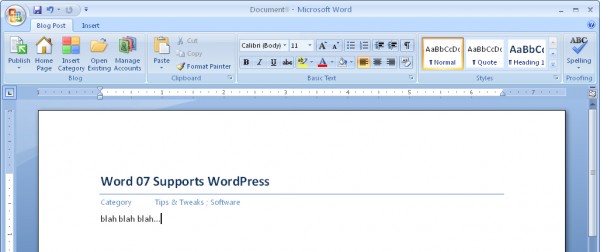
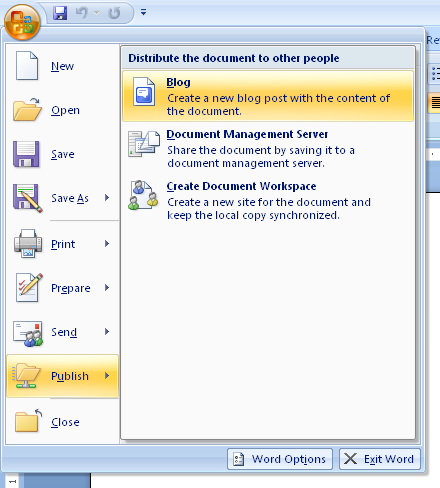
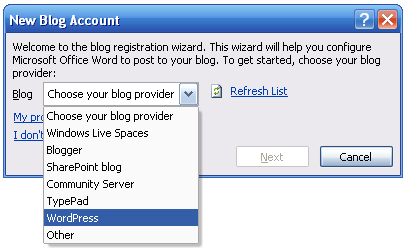
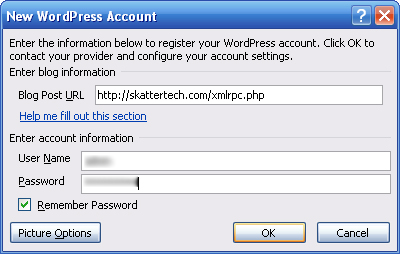




thanks! this was really helpful, and it certainly is a breeze to use.
That’s a great how-to! I wonder how Wood 2007 handles the XLM data – when published, is there all of that extra data that there was in 2003?
Two questions:
Does Word still add all those extra formatting characters that mess up quotes? They usually show up if i try to restore a database.
When I publish a draft, word adds paragraph tags. Is there a way to set it up so it just sends text?
Otherwise, nice find!
At first it was a bit annoying to have to take out all the special style formating that Word had added to the post I had saved as daft for testing. But then I solved that problem by selecting all the body text and selecting clear all formating from the styles menu. Once complete post it to WordPress and it will only send the raw text. There might still be a few things you’ll need to fix up, so login to fix that.
Thanks man. Nice and easy. :)