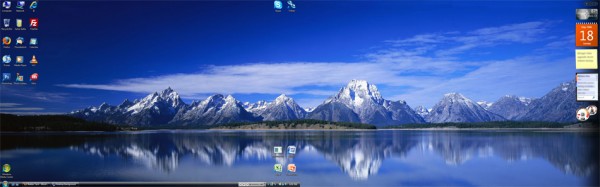
Last month I posted a tutorial describing how to setup an extended display in Windows Vista for laptops. I received an email asking exactly how I setup a background which extended over from one display onto another. So setting up dual screen wallpapers in Vista is what I’ll be going over in this quick tutorial.
Before picking a background to use, you’ll need to know the total resolution of your two displays. So for example if you have two 1280×800 displays and they are sitting besides each other, the total resolution would be 2560 x 800. You would then have to find an image of that resolution to make it fit correctly. If you’ve already got an image, skip to the setup procedure. If not, a great place to look for large backgrounds is InterfaceLift. This website offers tons of free high resolution wallpapers for just about every setup. Since we are looking for wallpapers for dual displays, head on over to the dual monitors section and select the resolution of your setup to filter the results. Browse through the gallery, pick some wallpapers you like, and save them to your computer.
Setup Dual Screen Walpaper:
- Right-click on desktop & click Personalize
- Open the Desktop Background settings
- Browse to & select the background you want
- Choose ‘Tile’ under positioning settings
If all goes well, your dual screen wallpaper should span across your first display onto the second!
Some problems you may encounter are if you have different sized resolutions on each of your displays. One solution for that would be to pick an image larger in height and width than the larger of your two displays. Doing so should ensure that the image stretches across your entire viewing area. There are also some applications which will allow further customizations, for example choosing different images for each display. This tutorial covers the simplest method to getting this done without any extra software. We welcome all tips and suggestions so please let us know if you have any other cools tweaks or tips. And as always if you have any problems please leave a comment and someone will assist you!



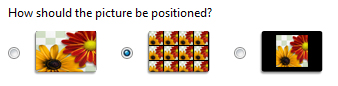




This worked great. I had an issue with mounting my dual monitors until I found monitor stands at buytech.com. There were many to select from, but this link should help. [link removed]
Thank you very much :) I thought that is harder to do :P
WOW, thank you a ton this is sweet
Or you could just get Ultramon :)
Just a question, the two parts of the wallpaper are on wrong sides and how do i swap it around? i have already in display settings swapped the two monitors around but the wallpaper remains the wrong way around.
YES YES YES.
you are the man!
thanks heaps.
G’damn I feel like a nub the answer was soooo obvius.
Again, cheers champ.
This isnt working for me. My image gets multiplied instead of stretched
Your image is too small, you need one that fits both monitors together when displayed in full size.
How about using two programs on the one screen and seen both at the same time in w7 is that possible
I missed this. It is possible in Win 7 !(except Win 7 starter Edit)
First, you’ll want to go to Display Properties, click Customize Desktop, and then the Web tab> Now you will want to click the New button, and you’ll be presented with a dialog prompting you to select either a webpage or wallpaper. While it might be cool to use a wallpaper of a website, we’re worried about background images today, so browse to a wallpaper file.>
Now this next part is slightly tricky if you aren’t familiar. You will see an item on your desktop similar to this… depending on the wallpaper you already have, it might be difficult to notice(A small drop-down Taskbar). Move your mouse near the top of the new image that is sitting on your screen, and you will see something similar to it.> Drag the titlebar of the image over to the monitor you want to cover with the wallpaper, and then click that Maximize button. The wallpaper will magically cover that window. We’re almost done> Next, you will want to right-click on the desktop, and choose Lock Web Items on Desktop ***because you don’t want the image accidentally moving around on you***
And that’s all there is to it. You now have two seperate wallpapers! (or even three or four!)
Dagra
will try this thanks it sounds great
but will it allow two programs on the screen at oce and allow working between then at the same time
http://farm5.static.flickr.com/4021/4526674160_b2c68ef5f6_b.jpg
Does anyone know which mountain range this is?
Ultramon did everything i needed to make the dual wallpaper thing work. Mine was starting on the wrong side as well but with that little program it works great. Has lots of other things for dual screens as well.
if i do this,, the left and right background are switched around,, i cant get it to work. i can change the settings of what my left and right screen should be but the wallpaper wont switch
Thank You very much. Quick and easy!
Hi, this doesn’t appear to be working for me.
My monitors are different sizes but I have chosen an image which is definitely big enough to cover both screens, and it won’t stretch across both screens, it either tiles multiples of the image over the screens or it stretches it to fit each screen.
In fact it doesn’t seem to matter how big the image is because, just for a laugh, i tried an image which was 12000×7500 and it had the same effect.
Could you suggest why this would be?