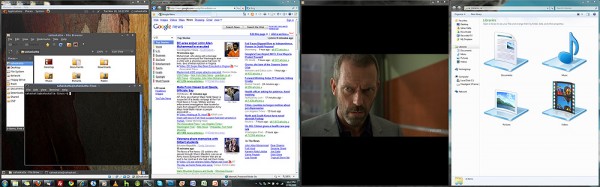
I recently wrote about setting up Dual Monitors in Windows 7 and today I’ve got a tip to alleviate some issues many of those users face. Although Windows 7 handles multiple monitors better than Windows Vista, it’s still faces a few issues. The new window Snap feature is a great addition and works seamlessly with a single display, however it faces a major issue when using two or more displays. The “half-screen” snap will only work on the far left and right ends of your display. Windows 7 won’t snap programs to the halves to the left and right of the center divider. There’s no telling why Microsoft decided to leave this feature out, but it definitely causes a major drop in productivity.
- Snap Right: WIN Key + Right
- Snap Left: WIN Key + Left
Fortunately after digging through the “internets,” I found a solution workaround. To move an active window to the left or right half of the center divider, just hit the WIN Key + Right or WIN Key + Left. Repeatedly pressing through either combo continually moves the window to all the possible snap positions. You can also add the SHIFT key as another modifier to have it jump to the same position on the next display. I’m definitely not a fan of having to do this and would have definitely preferred a visual method, but it’s the best option at the moment. It’s a lot better than manually resizing windows…
Microsoft, if you’re listening, please make a small tweak or two for Service Pack 1.







Dude, seriously, thanks!
Dude, you’re welcome!
I second that, dude THANK YOU!
Dude, I’ve been suffering for months now trying to figure this out. Thank you! God bless the Internets!
thanks, not a solution, but a hell of an improvement =)
Thats great! Thx.
What if I wanted the windows in different sizes, e.g. wide outlook next to a thinner msn window. Is there any way to make the windows resize their widths depending on each other?
how about Windows7 starter, does it work?
how about running programs that require a resolution of 1024×768 and I try in starter Windows7 at 1024×600 resolution, snap right / left does not work. can you tell me or give me a solution. sorry I can not speak english well
Windows 7 Starter and windows 7 home basic apparently do not support this feature.
This is the best solution yet for Windows 7 multi-monitor snappers!
Thanks!
omg thx a lot!!!
Nope, no tweak in SP1 :-(
It would be so logical to me that, while holding the Windows-key and moving a window around with your mouse, the movements and snap effects are limited to that current monitor. That would do it for me.
I would vote to have your solution implemented albiet with the shift key instead.
Another workaround is to set second display above/under first display. In that way snaps work on both display, but you have to move your windows up and down – unnaturally. Snap upper edge to maximize also stops working.